
Matrix coding queries enable you to compare pairs of items and display the results in a table or matrix.
A new node is created for each cell in the matrix—you can open the node and explore all the material gathered there. Example 
Compare male and female attitudes about time:
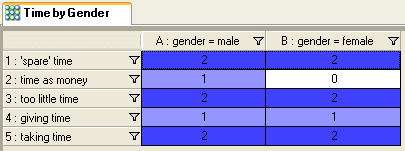
To define the criteria for a matrix coding query:
In Navigation View, click the Queries button.
On the Main toolbar, click the New button:
|
| |
|
|
Click the Matrix Coding Query in This Folder option.
The Matrix Coding Query dialog box is displayed.
If you want to determine how content is retrieved for the rows and columns, click the Matrix tab and select a boolean operator
|
Operator |
Illustration |
|
|
|
|
AND
Find items coded at row and column
|
|
|
OR
Find items coded at row or column
|
|
|
NOT Find items coded at row but not at column
|
|
From the Name Display drop-down list, select the way you want project item names to be displayed in the row and column headers.
From the In drop-down list select the items you want to include in the scope of the search.
Click the Run button.
The matrix is displayed in Detail View. In this view you can:
Right-click on the matrix to access options for adjusting the display.
Open a selected cell (node) to see all the information gathered there. (Right-click on a selected cell and click Open Cell or double-click the cell)
Refer to Adjusting the Matrix Display for more information about working with matrices
|
|
Although the cells represent nodes that you can open and explore, you cannot code at matrix nodes. |
|
|
|