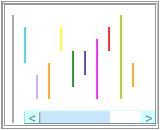Open the required source or node— it is displayed in Detail View.
If you want to view coding stripes for selected content, select the required content.
On the View menu, click Coding Stripes.
Click the required display option 
|
Option |
Description |
||||
|
|
|||||
|
Selected Item / Select Item... |
The Select Project Items dialog box is displayed and you can select from nodes, attributes or users that code the item. Expand parent items to see the child items. If the required items are in a set, you can select the set. Use the Filter button to display only items matching a specific criteria. For example, you could filter the node selection to only nodes created today. Click theSelect All button to automatically select items matching the criteria. |
||||
|
Nodes Most Coding |
Of all the nodes that code this item, display the most frequently used. |
||||
|
Nodes Least Coding |
Of all the nodes that code this item, display the least frequently used. |
||||
|
Nodes Recently Coding |
Of all the nodes that code this item, display the most recently used. |
||||
|
Coding Density Only |
Show only the Coding Density bar. |
||||
|
Show Items Last Selected |
Show the nodes that were last selected for viewing. This option can be useful when you want to check coding at the same nodes across multiple sources. |
||||
|
Number of Stripes
|
When you choose either of the most, least or recently options, this function becomes active and allows you tochange the number of coding stripes displayed. |
||||
|
|||||
If displaying more than 7 stripes, you can: