The annotated content is highlighted in blue.
You add, edit and view annotations
in the Annotations tab
—
—
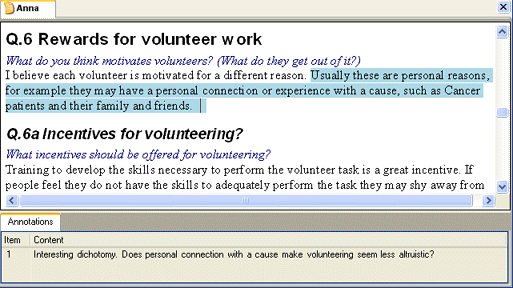
Like scribbled notes in a margin, annotations enable you to comment on selected content in a source or node. To comment on an entire source or to capture emerging themes, you may want to create a memo instead.
|
The annotated content is highlighted in blue.
You add, edit and view annotations |
—
— |
|
Annotated text in audio and video transcripts is displayed with the same blue highlight as text in document sources. You can also annotate the audio and video directly by selecting the timeline. The annotated portion of the timeline is highlighted by a blue bar at the top. View sample
Similar to transcripts and documents, annotated text in a log entry is displayed with a blue highlight. You can also annotate regions of the picture. The annotated region is boxed and shaded in blue. View sample
You can adjust the shading density of the annotated picture region. Refer to Adjusting Picture Region Shading for more information.
You can annotate text (and images) in a source or node. Since a node is a collection of source references—any annotations added in the node content are automatically applied to the coded source.
Although you cannot code the content of annotations directly, you can code the annotated text. When you open the relevant node, the annotations are displayed in the Annotations tab.
You can also include annotations in a text search query or when looking for content within a source or node.
You can display the annotations tab automatically when you open a source or node. Refer to Application Options (Display tab) for more information.